Track student engagement with LearnSci Assessments
LabSims have been proven to increase student preparedness and confidence in the labs, and are highly rated by students. Many educators use these resources as revision tools or optional pre-lab exercises for students who want to know more before they enter a lab.
The best part? You can track your students’ engagement with them by setting up LearnSci Assessments, allowing you to:
- Gain learning analytics about usage.
- Group together related content into single activities.
In this guide we’ll explore:
- What are LearnSci Assessments?
- Benefits of using LearnSci Assessments
- How to set up your own LearnSci Assessments
What are LearnSci Assessments?
LearnSci Assessments are a simple, fast, effective way to track student engagement and completion rates of LearnSci activities on your course. As part of your LearnSci subscription, you can group together multiple LabSims and Smart Worksheets for an assignment, and track which students complete it, and which students don't.
For every LearnSci Assessment, you can choose how many resources to include, what topics to cover, and the grade weighting for completing each resource and the overall assignment.
What are the benefits of using LearnSci Assessments?
📈 Track student completion
The main benefit of LearnSci Assessments is that it allows you to track which students are completing activities. This can be particularly useful for pre-sessional activities in which you want to ensure students are prepared and ready for practical sessions.
By understanding which students have completed the assigned pre-lab quiz, you will have a better idea of which students may need additional help or support.
💡 Boost student engagement
By being graded, LearnSci Assessments can generate higher engagement from students. With an attached grade, students will be more likely to complete activities than those that are optional. This can help students understand the importance of the task they are doing and how it relates to the skills they are learning in face-to-face sessions.
✅ Save time with gradebook sync
LearnSci Assessment grades can be sent directly to the grade centre on your VLE/LMS, as well as being viewed on our platform. This means you can access student usage data wherever is most convenient and accessible.
➕ Combine LabSims with Smart Worksheets
LearnSci Assessments allow you to combine LabSims with Smart Worksheets to give a complete overview of a subject. This offers an alternative assessment method, scaffolding the learning using the LabSims and ending with an in-depth assessment using the Smart Worksheets.
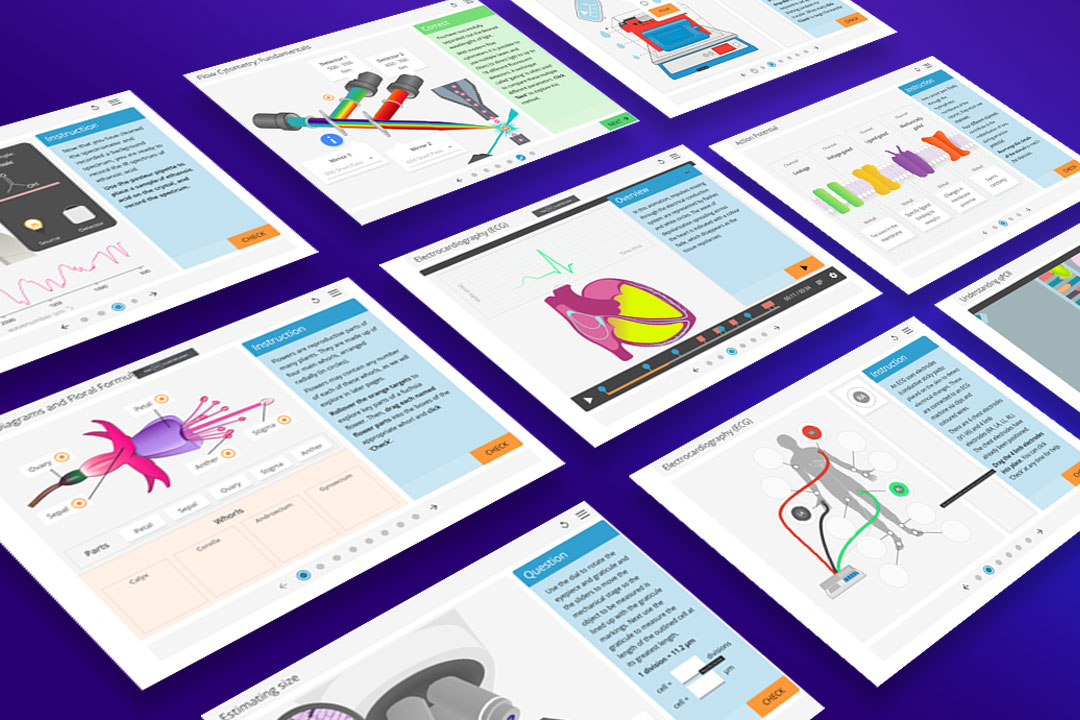
How do I set up LearnSci Assessments?
- Choose your resources
Determine which LabSims and Smart Worksheets you want to include in your assignment, and how many you want to use. There’s no limit to the number that can be included in each assignment. We recommend between 3-6 resources for best engagement.
- Submit a LearnSci Assessment Request form
Once you have chosen the resources you want to include, you can complete a request form with all the details of your assignment. This can be found on your resources homepage. We will then provide you with a unique LTI URL.
- Embed to your learning platform
You can then embed the LTI URL into your virtual learning platform/learning management system. These steps may be different depending on whether you use Moodle, Canvas, Blackboard, Brightspace or another platform.
For full support for setting up LearnSci Assessments, get in touch with our dedicated support team at support@learnsci.com or visit the helpdesk.
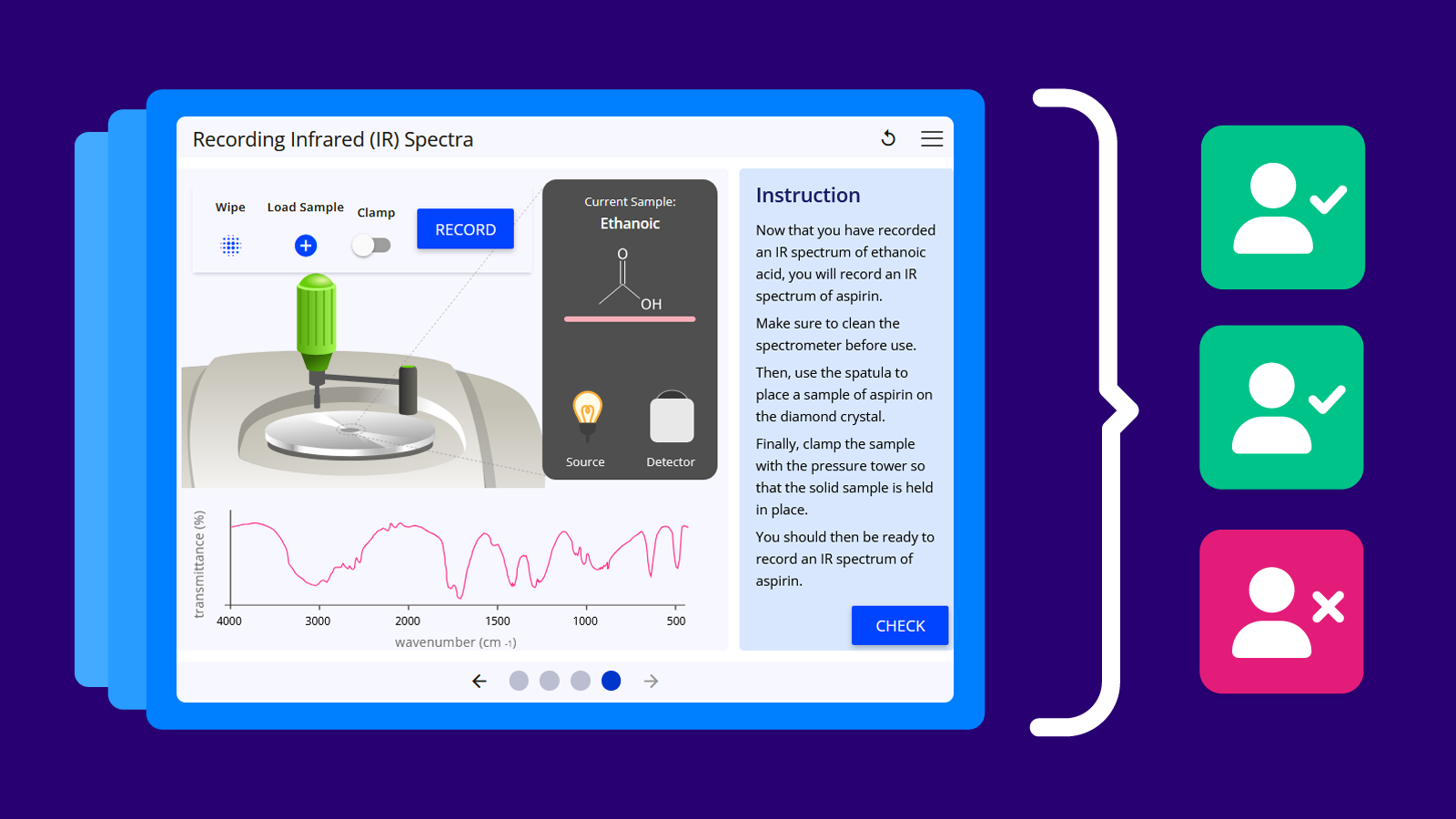
.jpg)
.jpg)
.jpg)